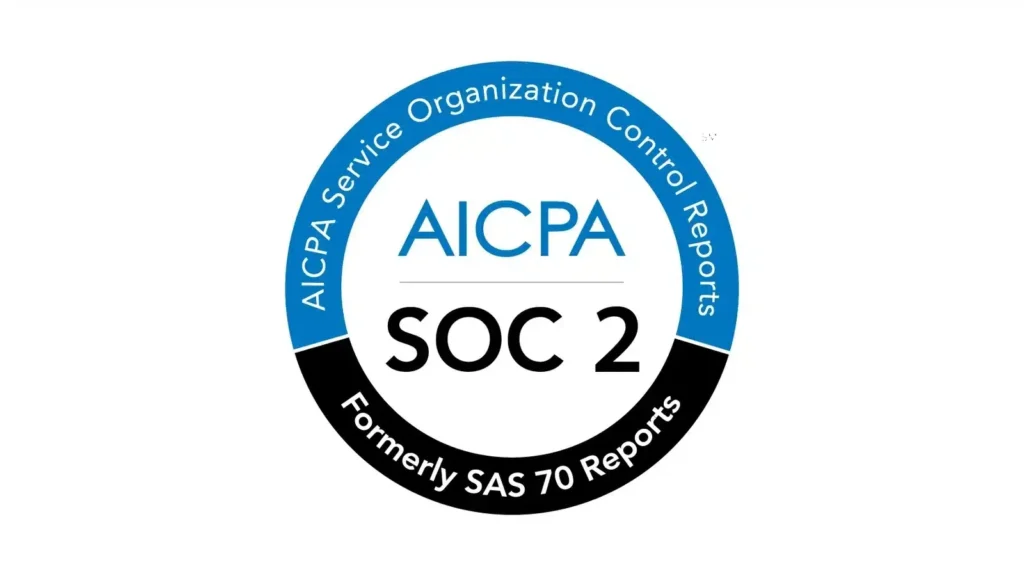This guide will help you resetting your platform account password. This is applicable for Emerald Technology Clients and EOR Employees.
Instructions
In order to reset your platform account you should:
1. Navigate to our platform homepage.
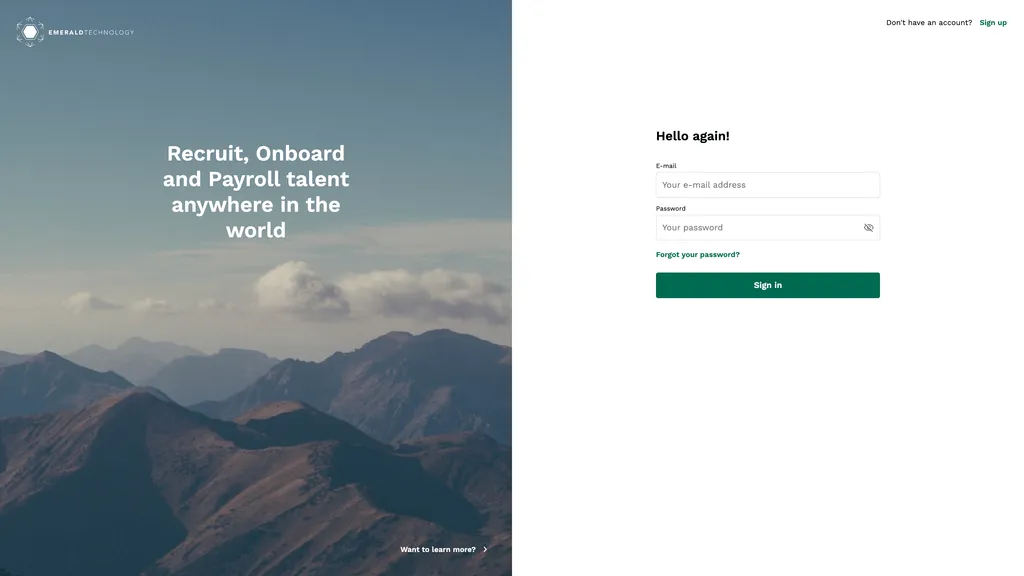
2. Click on the Forgot your password? button below the password field.
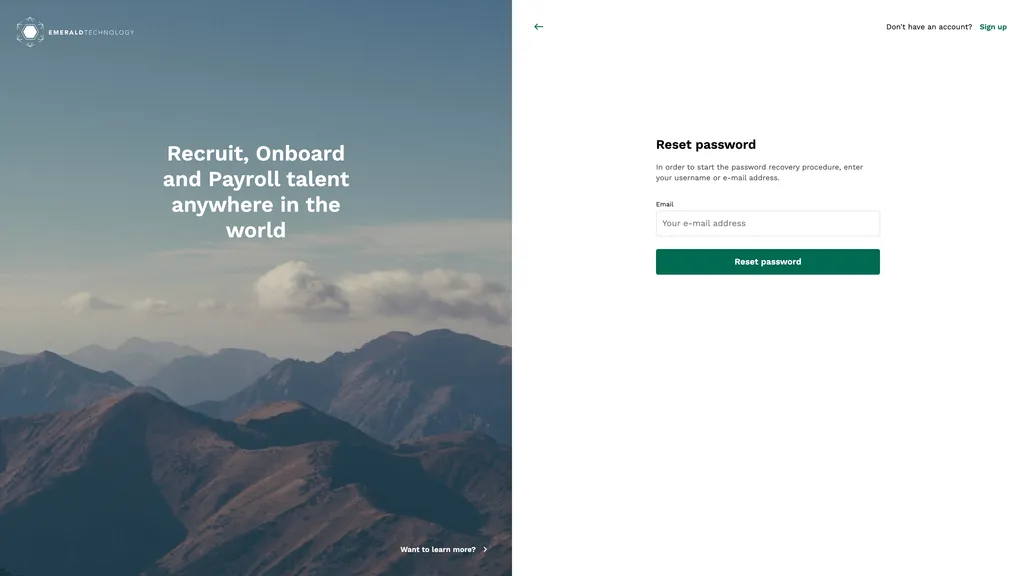
If you don’t remember the associated email with your account. Please reach out to our team.
3. Input your associated email address and click on the Reset password button.
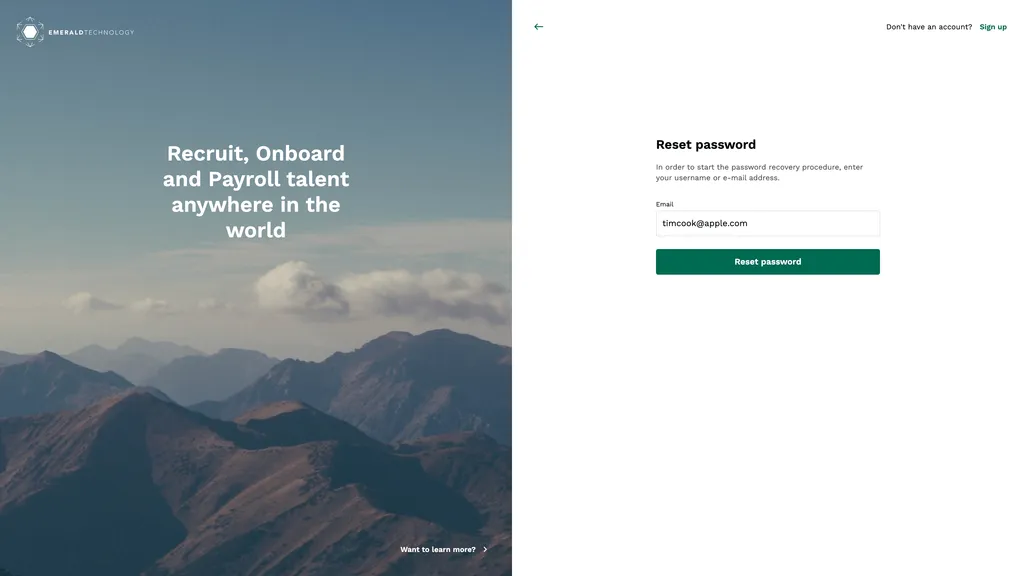
4. Click on the Password reset link sent to the e-mail address associated with your account.
5. Input a new password according to the rules and click on the Set password button.
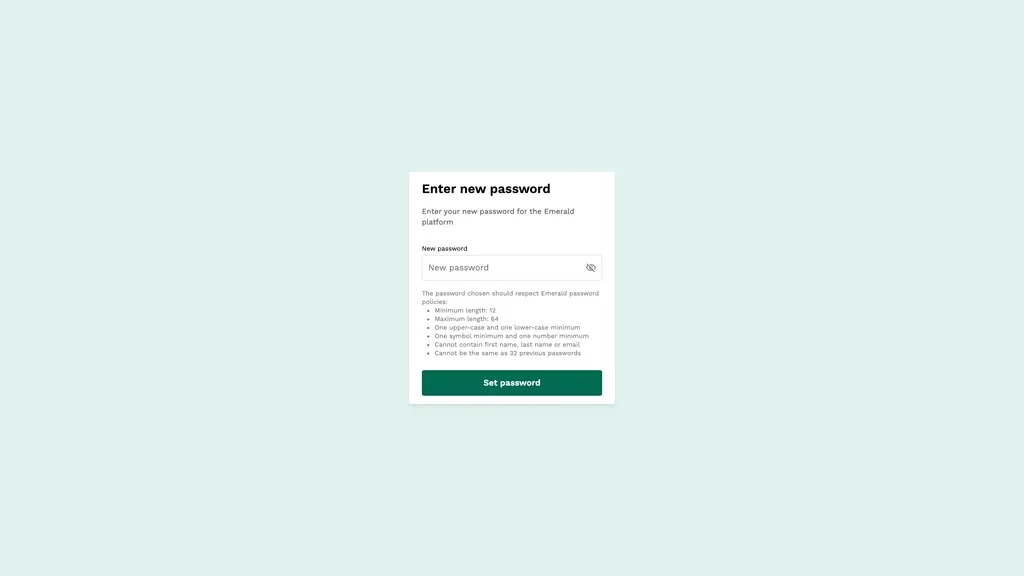
Your password reset link has a 5 minute lifespan. If this is not getting delivered to you, please check your Spam/Quarantine folders.
If expired, you can request a new one using the same process as described above.